

You can get your wine labels from a lot of sources: from your
supplier, have some labels designed and printed for you, etc.
But why not like your wine just make them yourself? It's probably the
cheapest way, which really doesn't mean they will look inferior. It's just
like winemaking: you set your own standards.
Below I'll try to give you an idea how to make your own labels using a pc.
If you have one at your disposal, you probably have everything you need to
make your own labels.
Making labels using a wordprocessor
|
Using a wordprocessor you can make simple text labels with a border
like these on the right (6 on a page). To make your own labels, just type in the text you want
and print! You can also add some images. You can get some images by downloading them from the net, painting some yourself, or scanning some photos. To download the document file for editing in MS-Word 6 or higher (.doc) or WordPerfect 6 or higher (.wpd), click below: |
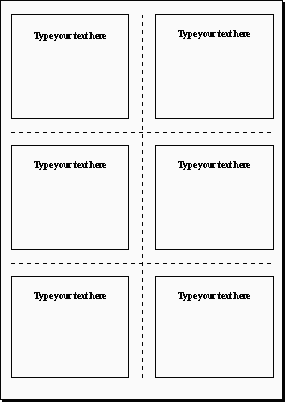 |
| You can also use an image as a background in a wordprocessor and type
your own text on top of it. This way you can make your own templates and
only change the text each time you've finished a batch of wine. There's an example of a label template on the right, which is available for download. You can edit all of the text to your own preferences. It prints 4 labels per page. These can be cut out for use. To download the template document for editing in MS-Word 97 or higher (.doc), click below: |
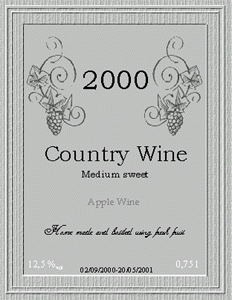 |
Making labels using a paint program
![[labpcxa]](images/labpcxa.gif)
|
To make more complex labels, it's better to use a paint program. Virtually
anything's possible now! It may be harder to get started, but the results
count. Save them in formats like .pcx or so. I've included some labels to download to give you an easy start. You can also load these into a word processor to use them as templates and type your own text on top of them. |
![[labpcxb]](images/labpcxb.gif)
|
![[labpcx1]](images/labpcx1.gif) |
![[labpcx2]](images/labpcx2.gif) |
![[labpcx3]](images/labpcx3.gif) |
